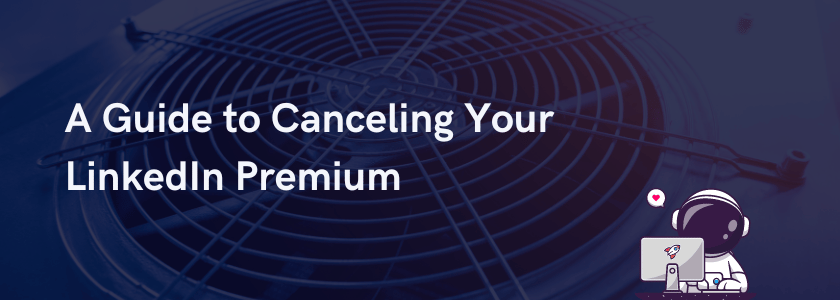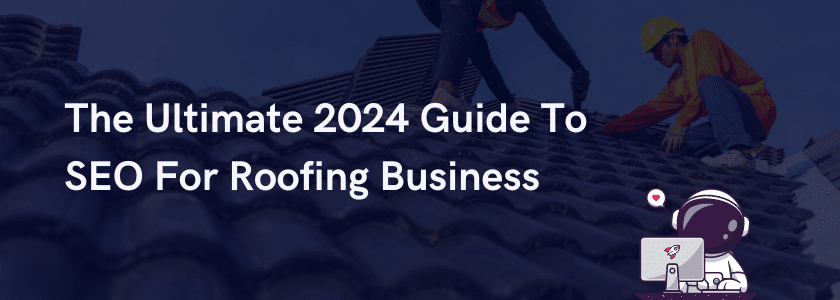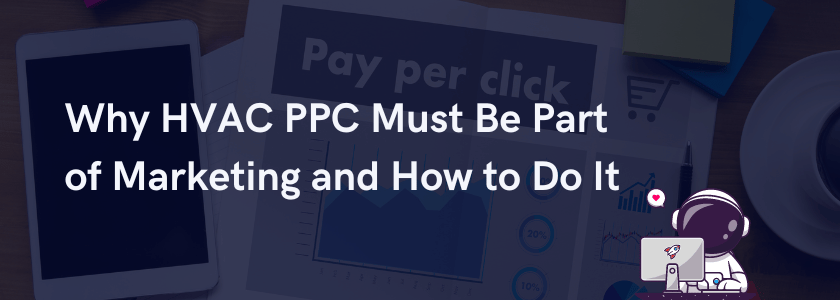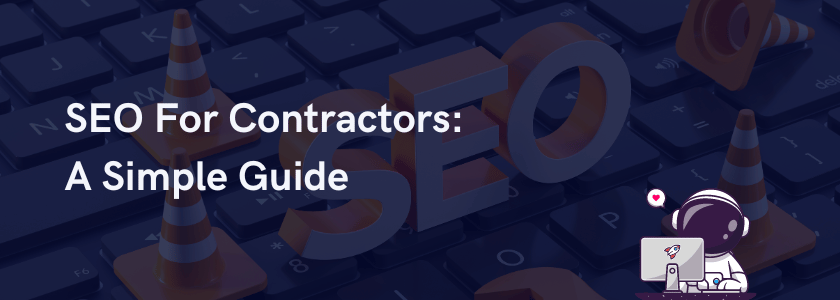While LinkedIn Premium offers many fantastic features that can help improve a person or brand’s online presence, that doesn’t mean it’s for everyone. You must manage your subscription accordingly if you no longer need your account. In this guide, we’ll walk you through the steps to remove your LinkedIn Premium subscription. Let’s get started!
Reasons to Unsubscribe from LinkedIn Premium
Due to its benefits, you might have second thoughts regarding canceling your LinkedIn Premium account. To help you decide, here are the top five reasons why you might want to consider going through with unsubscribing:
You Want to Save Money
There’s no doubt that LinkedIn Premium offers valuable features, including advanced search filters and InMail messaging. However, these perks come at a price. If you don’t use these premium features frequently or are on a tight budget, removing LinkedIn Premium from your expenses can free up your money for other necessities.
You’re Not Using LinkedIn Premium Enough
Many people sign up for Premium, hoping to leverage its benefits to advance their careers. If you’re not actively using its features as much as you should, you’re just paying for services you don’t need. If so, it’s time to unsubscribe from LinkedIn Premium.
Your Career Goals Changed
As you continue your career journey, your relationship with LinkedIn may evolve over time. Say your career goals and circumstances have changed, and the features offered by the Premium account no longer suit your needs. In that case, it’s time to consider canceling.
You’re Unemployed or Switching Jobs
LinkedIn Premium is made to help job seekers find the most suitable career for them. However, having an account doesn’t guarantee getting a job through the platform. Plus, LinkedIn Premium is not cheap. If you’re in the middle of changing careers, starting a business, or unemployment, then unsubscribing from LinkedIn Premium may be a smart move.
You’re Overwhelmed With Too Much Information
One of the benefits of having a LinkedIn Premium account is that it gives you access to a wealth of insights, tips, and other career-related info. This data can end up swamping you if you’re not careful. If you’re feeling overloaded by notifications, job alerts, and networking requests, blocking certain people or unsubscribing from Premium can help improve your LinkedIn experience and restore your focus.
How to Unsubscribe from LinkedIn Premium
Unsubscribing your LinkedIn Premium account via desktop is a pretty straightforward process. All you have to do is follow these steps:
Via Web Browser
Step 1: Sign In
Log in to your LinkedIn account using your username and password. Make sure you’re accessing the platform from a web browser or the LinkedIn mobile app.
Step 2: Access Settings
Once logged in, navigate to your profile and locate the “Me” icon or your profile picture. Click on it to access the dropdown menu, then select “Settings & Privacy.”
Step 3: Go to Manage Premium Account
In the “Settings & Privacy” section, find the “Account” tab and click on it. Look for the “Subscriptions” option and select “Manage Premium Account.”
Step 4: Cancel Subscription
On the “Manage Premium Account” page, you’ll see details about your current subscription. Look for the option to “Cancel subscription” or “Cancel Premium.” Click on it to proceed with the cancellation process.
Step 5: Provide Feedback (Optional)
LinkedIn may ask for feedback regarding your decision to cancel your Premium subscription. You can choose to provide feedback or skip this step if you prefer.
Step 6: Confirm Cancellation
After clicking on the cancellation option, LinkedIn will ask you to confirm your decision. Review the cancellation details, including the date your Premium benefits will end.
Step 7: Complete Cancellation
Once you’ve reviewed the cancellation details, confirm your decision to cancel your LinkedIn Premium subscription. Your subscription will be terminated, and you’ll no longer have access to premium features after the specified end date.
Step 8: Verify Cancellation
To ensure your subscription has been successfully canceled, check your email for a confirmation message from LinkedIn. This email will contain information about the cancellation and any next steps you may need to take.
Via Android
Step 1: Open the LinkedIn App
Launch the LinkedIn app on your Android device. Ensure that you’re logged in to your account.
Step 2: Access Settings
Tap on your profile picture or the three horizontal lines in the top-left corner to access the LinkedIn menu. Scroll down and select “Settings & Privacy.”
Step 3: Navigate to Account
In the menu, find and tap on the “Account” tab.
Step 4: Manage Premium Account
Look for the “Subscriptions” section and tap on “Manage Premium Account.”
Step 5: Cancel Subscription
On the “Manage Premium Account” page, you’ll see details about your current subscription. Tap on the “Cancel subscription” option.
Step 6: Provide Confirmation
LinkedIn will ask you to confirm your decision to cancel your Premium subscription. Tap on “Cancel subscription” again to proceed.
Step 7: Verify Cancellation
After confirming the cancellation, LinkedIn will provide a confirmation message. Review the details to ensure that your Premium subscription has been successfully canceled.
Step 8: Check for Email Confirmation
To double-check, you can also look for an email confirmation from LinkedIn regarding removing your LinkedIn Premium subscription. This email will contain information about the cancellation and any next steps you may need to take.
Via iPhone / iTunes
Apple’s privacy policies don’t allow you to cancel your LinkedIn premium subscription directly on your iPhone if you subscribed via iTunes or the App Store. If you want to remove your account, you must do it via the iTunes subscription management settings page. Here are the steps:
Step 1: Access iTunes
First, open iTunes on your desktop or mobile device. You can find the iTunes app on your iPhone or iPad’s home screen.
Step 2: Open Subscription Management Settings
Navigate to the Subscription Management Settings page within iTunes. This is where you can manage all your subscriptions, including LinkedIn Premium.
Step 3: Locate Your LinkedIn Premium Subscription
Once on the Subscription Management Settings page, look for your LinkedIn Premium subscription. It should be listed among your active subscriptions.
Step 4: Check Your Apple ID
If you can’t find your LinkedIn Premium subscription, you might be signed in with a different Apple ID. Make sure you’re logged in with the correct account to access your subscriptions.
Step 5: Cancel Your Subscription
Once you’ve located your LinkedIn Premium subscription, click on “Cancel Subscription” at the bottom of the screen. A confirmation prompt will appear; simply confirm your decision to cancel.
Following these steps, you can effectively remove your LinkedIn Premium account and manage your subscription preferences. Review your decision carefully before confirming the cancellation to avoid unintended consequences.
Things to Remember After Canceling Your LinkedIn Premium
Even without a Premium subscription, you can continue to leverage LinkedIn for your professional growth and networking endeavors. So, after canceling your LinkedIn Premium subscription, here are five important things to remember:
Adjust Your Networking Strategy
With your Premium subscription gone, you may need to adjust your networking strategy on LinkedIn. Take advantage of the platform’s free features to continue connecting with professionals in your industry. Engage with posts, join relevant groups, and participate in discussions to maintain your presence and expand your network.
Update Your Profile
Now that you can no longer access Premium features like advanced analytics and profile customization, updating your LinkedIn profile is essential. Make sure your profile information is accurate, up-to-date, and optimized for visibility. Highlight your skills, experiences, and accomplishments to attract potential employers or connections.
Stay Informed About Changes
Look for any changes or updates to LinkedIn’s features and policies. The platform may introduce new features or adjustments that could impact your networking and job search efforts. Stay informed by regularly checking LinkedIn’s blog, help center, or official announcements for updates that may affect you.
Explore Free Resources
Although you’ve canceled your LinkedIn Premium subscription, plenty of free resources are still available to support your professional growth. Use LinkedIn Learning courses, industry-specific content, and career development resources to enhance your skills and stay competitive in the job market.
Continue Networking Efforts
Don’t let the cancellation of your Premium subscription deter you from networking and seeking new opportunities on LinkedIn. Stay proactive in building connections, attending virtual events, and engaging with relevant content. Networking is an ongoing process, and maintaining a consistent presence on LinkedIn can help you build valuable relationships and discover new opportunities.
Frequently Asked Questions
Will I lose access to all premium features immediately after unsubscribing from LinkedIn Premium?
No, at least not immediately. Your premium benefits will remain active until your current billing cycle ends. After that, you’ll revert to a free LinkedIn account, retaining basic features while losing access to premium perks.
Can I get a refund if I cancel my LinkedIn Premium subscription mid-billing cycle?
LinkedIn typically doesn’t offer refunds for partial billing cycles. Your premium benefits will continue until the end of the current billing period, and you’ll be billed for the remaining time. It’s best to cancel your subscription before the renewal date to avoid future charges.
Will my LinkedIn connections be affected if I cancel my Premium subscription?
Canceling your Premium subscription won’t impact your LinkedIn connections. You’ll still have access to your existing connections and can continue to network and communicate with them. However, you may lose some premium features like InMail messaging, though you can still use it sparingly with LinkedIn’s free version.
Can I re-subscribe to LinkedIn Premium after canceling my subscription?
Yes, you can re-subscribe to LinkedIn Premium at any time. Navigate to your LinkedIn settings, select “Manage Premium Account,” and follow the prompts to re-subscribe. Remember that you may need to reconfigure your subscription preferences and payment information.
Will removing my LinkedIn Premium subscription affect my profile’s visibility or search ranking?
Canceling your Premium subscription won’t directly impact your profile’s visibility or search ranking. However, ensuring that your profile remains updated and optimized for search is essential. Continue engaging with content, expanding your network, and showcasing your skills to maintain visibility on the platform.
Unsubscribe From LinkedIn Premium the Right Way!
Removing your LinkedIn Premium subscription is simple when you follow the steps outlined above. You can save money by canceling your subscription while still continuing to enjoy LinkedIn’s free features effectively. Take control of your subscriptions today and optimize your LinkedIn experience.